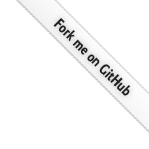Add Thunderbird to Indicator Applet in Gnome
2010-07-23 23:58:00 by SazAs I'm using Thunderbird as my default mail program, I found it really annoying, that it is not as nicely integrated in Gnome on Ubuntu Lucid as Evolution is. So, I was looking for a solution. Here it is :)
1. Getting rid of Evolution in Indicator Applet
Run sudo apt-get remove evolution-indicator
2. Install required packages
Run sudo apt-get install libnotify-bin. This is needed to make the Thunderbird extension work.
3. Install Thunderbird extension
Open the Add-On manager in Thunderbird and install Gnome Integration. After installation, restart Thunderbird.
4. Disable default Thunderbird notifications
In Thunderbird go to Edit => Preferences => General and uncheck Show an alert.
5. Add Thunderbird to Indicator Applet
Run sudo nano /usr/share/indicators/messages/applications/thunderbird and insert the following line:
/usr/share/applications/thunderbird.desktop
What about a shortcut for composing a new message or open the address book?
Well, it is possible to add such shortcuts, but at the moment, you have to redo it after every update, as the file, you have to edit, will be overwritten. Add the following lines at the end of /usr/share/applications/thunderbird.desktop:
X-Ayatana-Desktop-Shortcuts=Compose;Contacts [Compose Shortcut Group] Name=Compose New Message Exec=thunderbird mailto: OnlyShowIn=Messaging Menu [Contacts Shortcut Group] Name=Contacts Exec=thunderbird -addressbook OnlyShowIn=Messaging Menu
Comments
Tweet